
Free Photography Workflow Download
Everyone has their way of doing things!! In fact your way may be better than mine , but this is what works for me, so I thought I would share!! I also have provided a little Free Downloadable worksheet. This simple worksheet helps me keep track of Each Session and the organized steps I take upon completion and get the most out of each session. After all, with all the social media outlets, blog posts, and more it can be quite overwhelming. I also have highlighted through out the post the products I use that benefit my workflow process that I know will benefit yours as well!! I have Partnered up with Camera Bits to Even Give a Lucky Follower a Free Subscription to Photo mechanic!! A tool I use that has CHANGED MY EDITING LIFE!!!

Step 1.
Capturing A Session and Filling up my SD cards with wonderful imagery of my amazing clients!! Making sure when I capture that I have my manual camera settings at the highest level using the best of my knowledge for the shooting conditions so that editing is an easy flow as possible.
Step 2.
The session has been captured and now it’s time to nestle down in front of the Computer/s!! I pop the SD Card in and begin reviewing images via Photo Mechanic. I look for many things while revising, lighting, clarity, angles, and pick the best ones. Photo Mechanic by Camera Bits, has the amazing attributes to quickly view RAW images and tag the images so that you can organize which images to keep or which to not upload from your card. This way you don’t fill your external hard drives with unnecessary files. This tool has cut my culling and editing time down so much!!! This is a HUGE GAME CHANGER no joke!! In Fact I have partnered with Camera Bits to Give Away a Free License to the Photo Mechanic Tool!! This is a $150 Valued Giveaway!! And if you are anything like me as a business owner we are paying out the ears for so many services, soo enjoy this FREE tool on us!! If you aren’t the lucky winner I promise the $150 is worth every penny!!
To Enter Giveaway: Simply Comment on this blog post below and tell me one of your favorite things to do that makes your photography editing & workflow so much easier! One Winner Will be Chosen and will be contacted via email!! You must comment by 11:59 by Thursday April 11th!!
Step 3.
Transfer Images from The SD/Via Photo Mechanic to your External Hard Drive. I don’t put images on my Main Computer Hard drive as I do not want to slow it down or take up the space. You know the drill. Upon completion of transfer I note the SD card of the specific client’s session and put it to the side, I do not delete the SD card until all images are fully edited and delivered to the Clients via professional online Gallery.
Step 4.
After Images have been transferred over to the External Hard Drive I then Open up Adobe Lightroom CC and Import Images From Hard Drive. I do the main and most of the editing in this application.
Step 5.
After The Full edits have been completed in Lightroom I begin exporting Images as Jpeg format to the session folder I created on the External Hard Drive. If any major editing needs to be done after export I open them up in Photoshop and do the extensive editing.
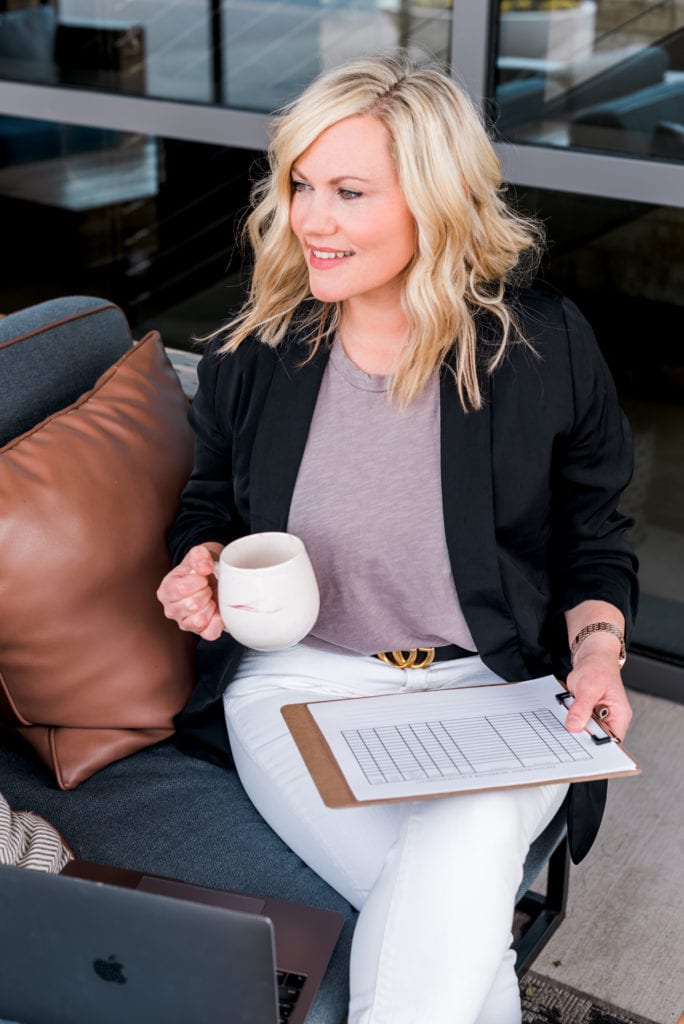
Step 6.
Now after all the editing, I import the Jpeg Images to the Client’s Private Professional Gallery. I have used Pixiset Since 2015 and Love the sleek look and viewing ability. It also allows my client to download Images in High Resolution and Web Sized Files. This is great for my niche of clients Influencers & Bloggers that need smaller sized files for their Blogs so that it doesn’t take too much space as a Large High Res Image. They can even download images from their Cell! Let’s face it half of our work is done from our phones , LOL!!
Step 7.
I then email my client their beautiful gallery of all of their images and wait to see how they share and grow their business!!
Step 8.
After the client’s have been taken care of and all images are delivered. I reflect on my brand and what images would be great to reflect myself and the style of imagery I create. I sift through that specific session choosing 1-3 Images. With those images I transfer them over to an amazing Visual Planning App called Planoly!! Planoly helps me create my visual vision that best represents my imagery in an organized manner for my feed. I used to be so overwhelmed trying to sift through hundreds of files and sessions and giving up leaving behind little jewels of imagery that could be used to promote myself or share with my followers. Simply slowing down and making this part of my workflow routine and checklist has seriously changed my life! Yes, there are tons of AMAZING Social Media Management teams out there, and it’s not to say I may not have someone help me sometimes choose images and or placement but until then this is the workflow I am choosing. I place the images in the gird, move them around that is eye appealing , and schedule for posting. I now do not worry about omg, what am I going to post today and spend an hour on what fits or flows . Social Media keeps us relevant but I was losing tons of time and it’s great to have that time back and look at my images laid our perfectly for a great flow!! Here is another link for Planoly, tell them I sent you 😉 !!
Step 9.
I then review the favorite images I have chosen and see if it correlates with a blog post that could be beneficial to my clients and readers. My Blog Post process is a whole other blog post but I keep images in a saved file separately to resort back to when publishing a Blog Post or Email blast.
Step 10.
I am total Type A and it is SOOOO satisfying to make the check marks on my list! So with my favorite pen I begin to check marks by my client’s name on my Workflow Accountability Sheet. I have no excuse to not have content for my social media outlets , blogs, emails and more. Look at the amazing clients I have, why wouldn’t I share it , am I right? After the client’s gallery is complete I could easily be done but that’s not being proactive . Social Media may not be popular in 5 years ( highly doubtful ) there will always be new things on the horizon but I will make sure I learn to move with the trend to provide content to shine a light on imagery services I provide and the entrepreneurs I provide them for . So I created a workflow to make the process a simple one and not exhausted searching for them and being overwhelmed sorting through. After all I have 8 years of Image Galleries that’s daunting . I promise putting these steps into action you will see your Social Media, Blogs, & Emails all flowing like you dreamed. After all our Client’s always come first, it’s their feeds, images, and brands that we spend our time on but implementing a few small steps into your routine it goes from being a task to your process!!!
I hope these 10 Steps and all the details in between have helped you in some way, or made you say no way my way is better, then I provided affirmation LOL . I appreciate you coming to my little space on the web !! Please feel free to give me your feedback on how this Blog Post helped you, or tool details I provided made your workflow better! If you have any workflow thoughts I am all ears and would love to hear!!

To Download your Photography Workflow Sheet Click Here
It’s Not Flashy It’s Not Fancy!! Why? Simple, A.) I want to save your Ink! B.) You don’t need to be distracted by design C.) I like a Clean Workflow
After download we would love to see images of you using your Workflow Sheet!! Tag us on Instagram @audriedollins #audriedollins

Leave a Reply Cancel reply
Hi! I'm Audrie
I'm a professional Influencer + Brand Photographer and Marketing Strategist that curates content to elevate your online and social media presence that results in an increase in sales.
investment
influencer + Brand Management
Categories
shop AD Looks & Guides
Click Here For Free Branding Session Packing List
Shop my LTK
view more
YOU CAN ALSO FIND ME HERE
Let's get to know one another
Audrie built a reputable career as a photographer and marketing strategist. My favorite conversations are filled with truth bombs that focus on the grit of Entrepreneurship and the realities of marketing in today’s demand.
Love this and will be using it 😍 even though it’s very close to how I do my stuff! I may have learned from someone with a similar workflow 😉
Crazy! We have almost the same workflow. Only difference is, I use Shootproof for my galleries. I’d love to try out Photo Mechanic. Seems like it would speed up the culling process, for sure! 😀
Great post, by the way.
Love this post! It’s actually informative and clean! Clutter is distracting! My work flow currently is uploading all the pictures into my Lightroom and going through them in Lightroom! I tend to overshoot so I think something like this would help me remove the clutter and be less distracting when editing!! I need this in my life!! Thank you so much for the awesome tips!
This Blog is awesome! I’ve always wanted to see your workflow and just shadow you and this definitely gives a glimpse! This was very informative and I look forward to see more posts like this!! Thank you for the tips!
My favorite way to cut down editing time is to copy & paste my settings to a large group of photos from the same time/settings. Helps so much and then you can just make minor tweaks if needed!
That’s Great Victoria!! Yes batch editing is most definitely the way to go!!